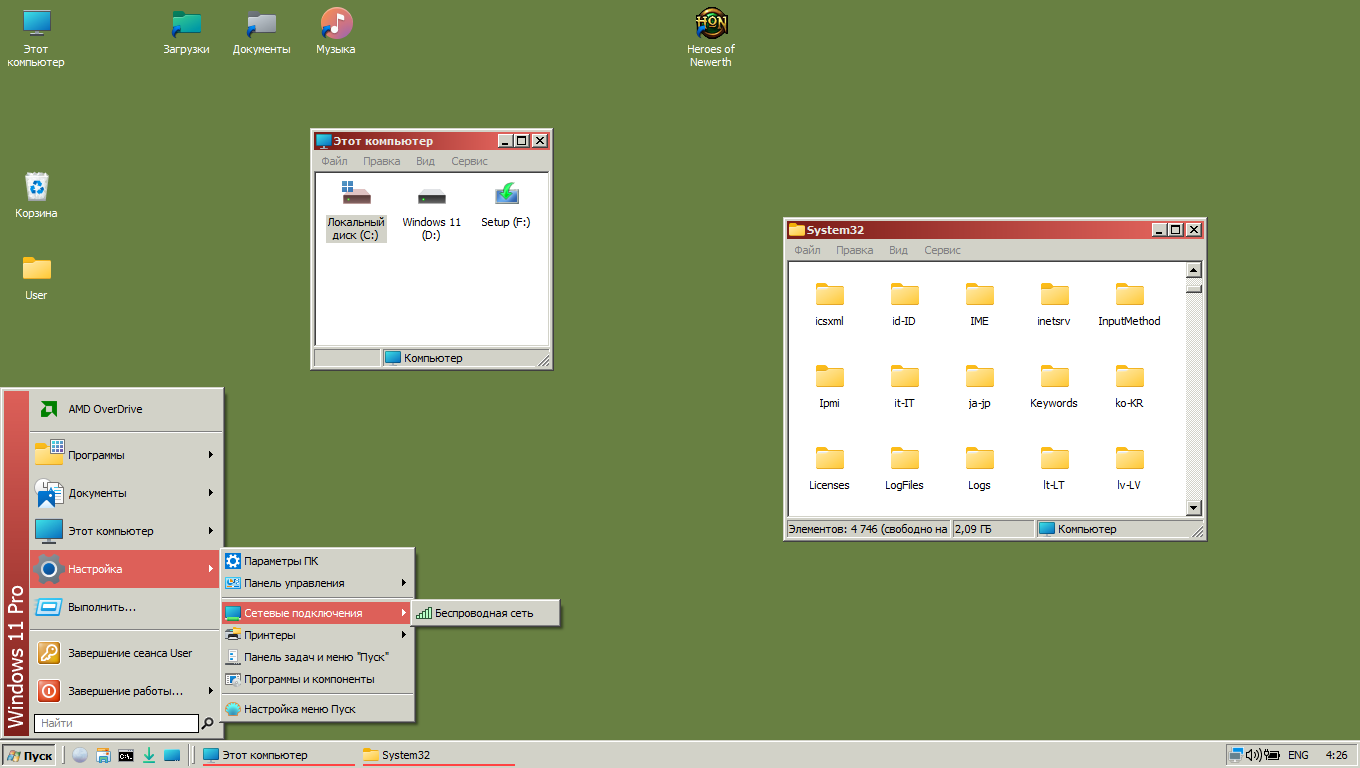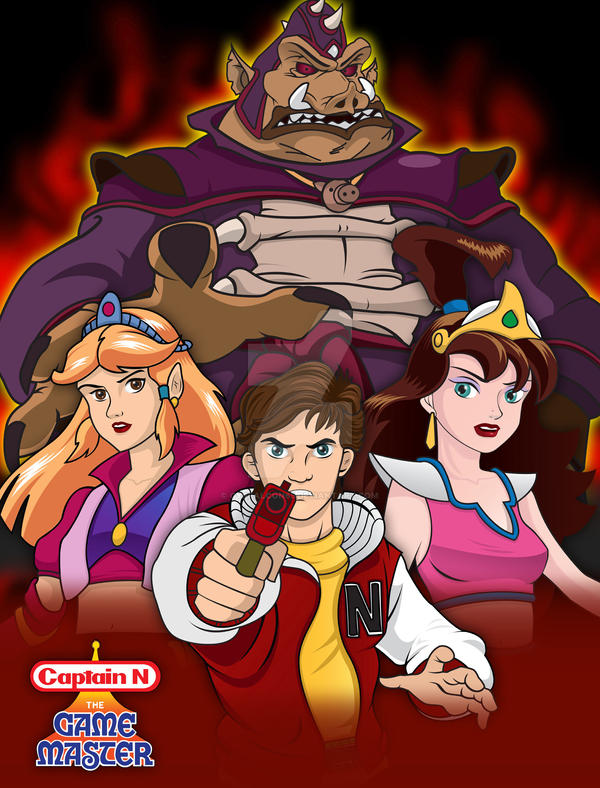|
|
Post by anixx on Oct 21, 2021 5:54:37 GMT -8
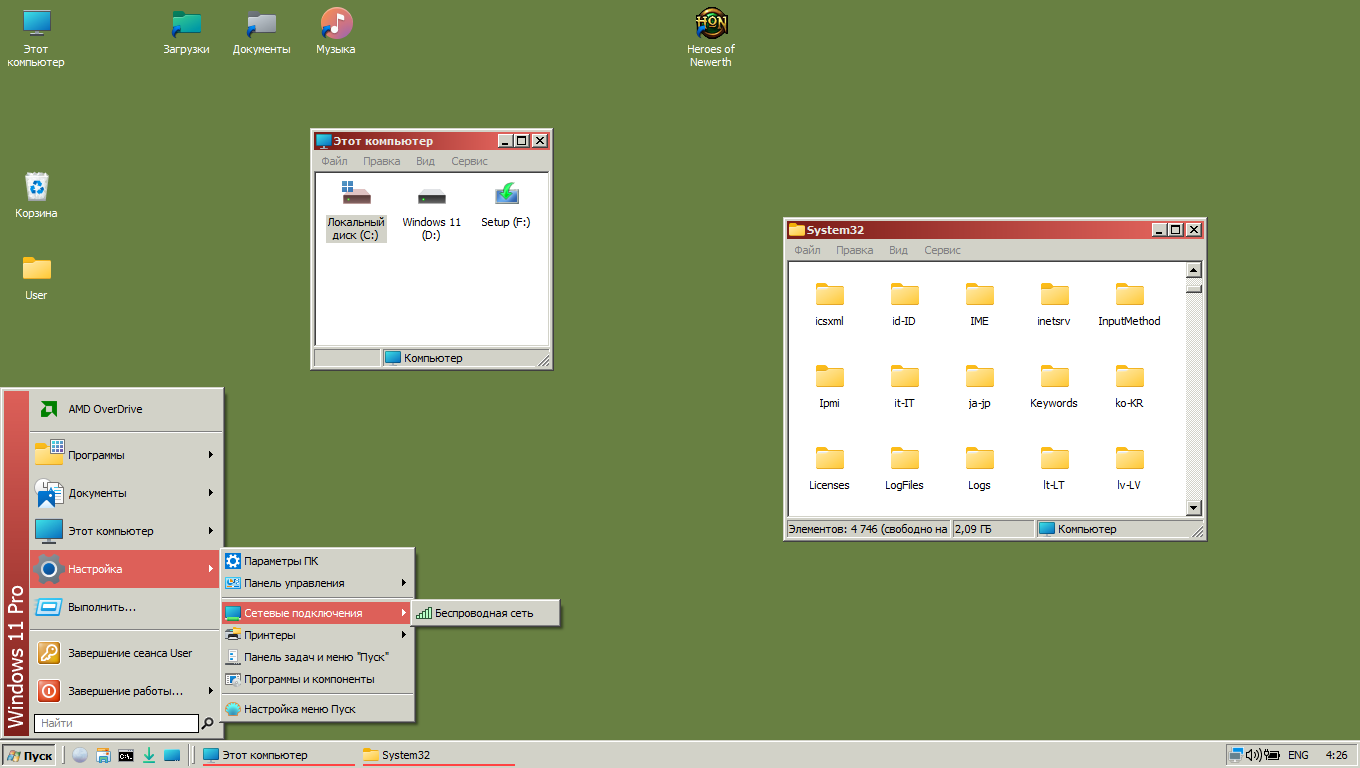 Here is a tutorial on how to use Windows Classic theme and classic workflow on Windows 11. Thanks to Explorer Patcher, the Windows 11 shell is now compatible with Classic theme. To enable the Windows Classic theme (which is more properly should be called the absence of themes) you would need a program that can switch the Classic theme from a command line, such as ClassicThemeTray or equivalent. 1. Install classic Task Manager !Note! Instead of points 2,3,4,5,6 you can use these Windhawk mods:
Points 2-6 (obsolete) are here:
{Spoiler}
2. Put ClassicThemeTray.exe into C:\Classic
3. Create in task sheduler a task named "Classic" with elevated rights with the following commands in it:
C:\Windows\System32\schtasks.exe /run /tn Apps
C:\Classic\ClassicThemeTray.exe /enable
C:\Windows\System32\schtasks.exe /run /tn Classic2
Make sure it is set to run at any power source.
4. Create another task named "Classic2" with normal rights with the following command:
C:\Windows\System32\cmd.exe /c start userinit.exe
Make sure it is set to run at any power source.
5. Create a third task named "Apps", with normal rights and the following command:
C:\Windows\System32\cmd.exe /c start C:\Windows\System32\ApplicationFrameHost.exe
Make sure it is set to run at any power source.
6. Import the following reg file (under elevated command prompt):
Windows Registry Editor Version 5.00
[HKEY_LOCAL_MACHINE\SOFTWARE\Microsoft\Windows NT\CurrentVersion\Winlogon]
"Userinit"="C:\Windows\System32\schtasks.exe /run /tn \"Classic\""
7. Install Explorer Patcher. Then import the following reg file: Windows Registry Editor Version 5.00
[HKEY_CURRENT_USER\Software\ExplorerPatcher]
"OldTaskbar"=dword:00000001
"SkinMenus"=dword:00000000
"ToolbarSeparators"=dword:00000001
"DisableImmersiveContextMenu"=dword:00000001
"ClassicThemeMitigations"=dword:00000001
[HKEY_CURRENT_USER\Software\Microsoft\Windows\CurrentVersion\Explorer\Advanced]
"TaskbarGlomLevel"=dword:00000002
"MMTaskbarGlomLevel"=dword:00000002
"TaskbarSmallIcons"=dword:00000001
"TaskbarAl"=dword:00000000
"TaskbarSD"=dword:00000000
[-HKEY_CURRENT_USER\Software\Classes\CLSID\{86ca1aa0-34aa-4e8b-a509-50c905bae2a2}\InprocServer32]
@=""
[-HKEY_CURRENT_USER\Software\Classes\CLSID\{1eeb5b5a-06fb-4732-96b3-975c0194eb39}\InprocServer32]
@=""
[-HKEY_CURRENT_USER\Software\Classes\CLSID\{1d64637d-31e9-4b06-9124-e83fb178ac6e}\TreatAs]
@="{64bc32b5-4eec-4de7-972d-bd8bd0324537}"
[HKEY_LOCAL_MACHINE\SOFTWARE\Microsoft\Windows\CurrentVersion\ImmersiveShell]
"UseWin32BatteryFlyout"=dword:00000001
[-HKEY_LOCAL_MACHINE\Software\Classes\CLSID\{D17F1E1A-5919-4427-8F89-A1A8503CA3EB}\InprocServer32]
@="{64bc32b5-4eec-4de7-972d-bd8bd0324537}" Since the "install as shell extension" option in Explorer Patcher is not recommended, one can install Windhawk mods "Disable Immersive Context Menus" and/or "Disable Navigation Bar" from Windhawk store instead. On Windows 10 instead of installing Explorer Patcher you can install this Windhawk mod: * Classic Theme Explorer Lite8. Install OpenShell and import the following reg file: Windows Registry Editor Version 5.00
[HKEY_CURRENT_USER\Software\OpenShell\StartMenu\Settings]
"StartButtonType"="ClasicButton"
"CustomTaskbar"=dword:00000001
"TaskbarLook"="Opaque"
"TaskbarColor"=dword:00000000
"SkinC1"="Classic skin"
"SkinOptionsC1"=hex(7):43,00,41,00,50,00,54,00,49,00,4f,00,4e,00,3d,00,30,00,\
00,00,55,00,53,00,45,00,52,00,5f,00,49,00,4d,00,41,00,47,00,45,00,3d,00,30,\
00,00,00,55,00,53,00,45,00,52,00,5f,00,4e,00,41,00,4d,00,45,00,3d,00,30,00,\
00,00,43,00,45,00,4e,00,54,00,45,00,52,00,5f,00,4e,00,41,00,4d,00,45,00,3d,\
00,30,00,00,00,53,00,4d,00,41,00,4c,00,4c,00,5f,00,49,00,43,00,4f,00,4e,00,\
53,00,3d,00,30,00,00,00,54,00,48,00,49,00,43,00,4b,00,5f,00,42,00,4f,00,52,\
00,44,00,45,00,52,00,3d,00,31,00,00,00,53,00,4f,00,4c,00,49,00,44,00,5f,00,\
53,00,45,00,4c,00,45,00,43,00,54,00,49,00,4f,00,4e,00,3d,00,31,00,00,00,00,\
00
[HKEY_CURRENT_USER\Software\OpenShell\ClassicExplorer\Settings]
"StatusBarFont"=""
"ShowStatusBar"=dword:00000001
"UseBigButtons"=dword:00000000
"TreeItemSpacing"=dword:fffffffe
"NoFadeButtons"=dword:00000001
"FullIndent"=dword:00000001
[HKEY_CURRENT_USER\Software\OpenShell\StartMenu\Settings]
"StartButtonIcon"="%SystemRoot%\System32\slui.exe, 2"
9. Put the patched file StartMenuDLL for OpenShell 4.4.160 or StartMenuDLL for OpenShell 4.4.169 beta or StartMenuDLL for OpenShell 4.4.190 into the Open Shell folder, replacing the existing one. For patching instructions, see the post by valinet. There is also a patched version of OpenShell 4.4.191 installer: OpenShell 4.4.191. 10. You would need a modified desk.cpl either from Windows NT or Windows 2000 to choose and adjust color schemes. ( Modification instructions). A good option is to use Desktop Archipect utility (both the installer and the program itself should be run in Win XP compatibility layer) 11. Delete or rename this registry key: HKEY_LOCAL_MACHINE\SOFTWARE\Microsoft\Windows\CurrentVersion\Themes\DefaultColors\StandardIt prevents color scheme change after pressing Ctrl+Alt+Del or going to the logon screen and back. 12. If you want the 3D borders in menus, import the following reg file: Windows Registry Editor Version 5.00
[HKEY_CURRENT_USER\Control Panel\Desktop]
"UserPreferencesMask"=hex:9E,1E,05,80,12,01,00,0013. Merge the following in the registry, which will have ExplorerPatcher enable the Windows 7 command bar in Explorer windows instead of the ribbon: Windows Registry Editor Version 5.00
[HKEY_CURRENT_USER\Software\ExplorerPatcher]
"Virtualized_{D17F1E1A-5919-4427-8F89-A1A8503CA3EB}_FileExplorerCommandUI"=dword:00000002
14. If you prefer the 3D-looking taskbar buttons, install * Classic Taskbar Buttons Lite mod. 15. Install 7+ Taskbar Tweaker. Import the following reg file: Windows Registry Editor Version 5.00
[HKEY_CURRENT_USER\Software\7 Taskbar Tweaker\OptionsEx]
"tray_icons_padding"=dword:00000002
"disable_taskbar_transparency"=dword:00000001
[HKEY_CURRENT_USER\Software\7 Taskbar Tweaker\Options]
"1318069356"=dword:00000001
"1318069660"=dword:00000001
"1318069999"=dword:00000003
"1318070012"=dword:00000001
"1321056220"=dword:0000000116. If you prefer 3D borders in Notepad and Open/Save dialogs, install this mod: * Clientedge (3D border) in choosen apps |
|
pietr
Freshman Member

Posts: 29
|
Post by pietr on Oct 29, 2021 13:28:08 GMT -8
I think Windows 11 is the best for classic theme for now  |
|
|
|
Post by ihatemetro on Oct 29, 2021 17:30:38 GMT -8
I think Windows 11 is the best for classic theme for now  Agreed, except if you want to use the Vista - Windows 10 2004 System Control Panel (May it rest in peace) |
|
pietr
Freshman Member

Posts: 29
|
Post by pietr on Oct 30, 2021 9:56:56 GMT -8
From Glitches: I have seen that on 2nd monitor taskbar is way bigger and with taskbow taskicons don't look properly as they should. "New" paint window is a bit broken  imgur.com/a/NTnmUPo imgur.com/a/NTnmUPo |
|
|
|
Post by anixx on Oct 31, 2021 1:27:55 GMT -8
The image is not visible.
|
|
|
|
Post by anixx on Oct 31, 2021 1:28:28 GMT -8
From Glitches: I have seen that on 2nd monitor taskbar is way bigger and with taskbow taskicons don't look properly as they should. "New" paint window is a bit broken  imgur.com/a/NTnmUPo imgur.com/a/NTnmUPoPlease report the bugs on Github. |
|
Deleted
Deleted Member
Posts: 0
|
Post by Deleted on Nov 8, 2021 2:24:14 GMT -8
How can I make classic using commands in task scheduler? |
|
|
|
Post by powerplayer on Nov 8, 2021 15:03:18 GMT -8
|
|
mauro
Freshman Member

Posts: 57 
|
Post by mauro on Nov 18, 2021 2:12:41 GMT -8
and to work context menu on windows 10 which app is good? using classic theme |
|
|
|
Post by powerplayer on Nov 18, 2021 3:33:00 GMT -8
and to work context menu on windows 10 which app is good? using classic theme Startallback which is startisback for win11 but works with context menus with classic3 and openshell get it at my thread www.winclassic.net/thread/328/classic-taskbar-programs-win10-links i use it cause i like show/hide desktop 7 taskbar tweaker to group large taskbar folders win settings must have grouping off etc.... |
|
|
|
Post by ayylmao on Mar 25, 2022 1:37:00 GMT -8
The tutorial: github.com/valinet/ExplorerPatcher/discussions/167My AHK combine script for Windows 11: #NoTrayIcon
#NoEnv
#SingleInstance, Force
Gui +LastFound
hWnd := WinExist()
SetControlDelay, -1
SetBatchLines, -1
SetWinDelay, -1
DllCall( "RegisterShellHookWindow", UInt,hWnd )
MsgNum := DllCall( "RegisterWindowMessage", Str,"SHELLHOOK" )
OnMessage( MsgNum, "ShellMessage" )
Return
ShellMessage(wParam,lParam) {
If (wParam = 1) {
WinGetClass, WinClass, ahk_id %lParam%
; ClientEdge in Mathematica
if (WinClass = "NotebookFrame") {
Control, ExStyle, +0x200, NotebookContent1, ahk_id %lParam%
WinGetPos, , , , h, ahk_id %lParam%
WinMove, ahk_id %lParam%,,,,,h-1
WinMove, ahk_id %lParam%,,,,,h
}
;Clientedge in Console
if (WinClass = "ConsoleWindowClass") {
WinSet, ExStyle, +0x200, ahk_id %lParam%
WinGetPos, , , , h, ahk_id %lParam%
WinMove, ahk_id %lParam%,,,,,h-1
WinMove, ahk_id %lParam%,,,,,h
}
;Clientedge in Notepad
if (WinClass = "Notepad") {
Control, ExStyle, +0x200, Edit1, ahk_id %lParam%
WinGetPos, , , , h, ahk_id %lParam%
WinMove, ahk_id %lParam%,,,,,h-1
WinMove, ahk_id %lParam%,,,,,h
}
;32px icons
if (WinClass = "CabinetWClass") {
SendMessage, 0x108F,,,SysListView321, ahk_id %lParam%
If (ErrorLevel=0x2){
SendMessage, 0x108E, 0,,SysListView321, ahk_id %lParam%
}}
;Fix transparency in most windows (some dialogs, PaleMoon, Firefox)
accentStructSize := VarSetCapacity(AccentPolicy, 4*4, 0)
NumPut(1, AccentPolicy, 0, "UInt")
padding := A_PtrSize == 8 ? 4 : 0
VarSetCapacity(WindowCompositionAttributeData, 4 + padding + A_PtrSize + 4 + padding)
NumPut(19, WindowCompositionAttributeData, 0, "UInt")
NumPut(&AccentPolicy, WindowCompositionAttributeData, 4 + padding, "Ptr")
NumPut(accentStructSize, WindowCompositionAttributeData, 4 + padding + A_PtrSize, "UInt")
DllCall("SetWindowCompositionAttribute", "Ptr", lParam, "Ptr", &WindowCompositionAttributeData)
}}
Does this work for windows 10? the topic states 1903+ but it only says windows 10 and I dont see any documentation for how to do it on 10. the previous windows 10 thread says only 18xx works. Do I really have to upgrade to 11 to have this experiance? |
|
|
|
Post by leet on Mar 25, 2022 8:46:44 GMT -8
Yes it works. Any version past (and including) Windows 10 1903 (May 2019 Update/build 10.0.18362.0) will work.
|
|
|
|
Post by ayylmao on Mar 25, 2022 16:41:46 GMT -8
Yes it works. Any version past (and including) Windows 10 1903 (May 2019 Update/build 10.0.18362.0) will work. Every time I use your program Simple Classic theme, it breaks everything in my system. Are you refering to that program or this persons scripts. Do these scripts actually USE that?
IF so that's disappointing. I have spent the last 4 hours, uninstalling, reinstalling, and uninstalling your program. It is so bad that the program cannot even make it through the install wizard without multiple process ends.
I am unsure why it breaks, because it never gives an error, even when it hangs forever. When I end the process, it is simply pretending to function, it does not lock up explorer but seems to be in some kind of low level loop or waiting for some kind of unexplained thing to happen, that never will. Subsiquent, runs seem to work, however, additional problems ensue.
On top of that, some configurations, I now know, refuse to actually be uninstalled by the program, and now the windows explorer task bar, constantly freezes and crashes. Retrobar, a last resort, in hopes of your wizard extoling the virtues of its stability, has got to be by far, the least stable version yet of this configuration. I am on Windows 21h1 afaik.
if I cannot return to my old ui and tron does not help, I will be forced to fresh install windows because of this program.
Update: I returned my system's UI functionality. This program definately struggles to uninstall programs that it removes as part of a refresh/uninstall clean sweep. Open Shell is the main culprit of previous uninstall problems, however this time, Retrobar and Taskbar tweaks caused worse problems. Once they where removed, functionality returned. For whatever reason, many configurations of classic modification, not just SCT but also wind-blinds, which used to work, cause the task bar to freeze as stated above. Although it still works, it crashes whenever it is breathed upon and must reload, hampering system performance, especially when the system is under load. Seeing that the windows 11 is so shortly able to maintain a classic theme, I had hope that these problems, which seemed years ago, to be because I was using too recent a version don't seem to be addressed by the latest updates. All configurations of SCTT and Retrobar, have failed to open a start menu consistantly, They otherwise have fairly functional buttons. Context menu installation in the SCT window Also creates the usual blank context menu problem. I am uncertain if this is a legacy feature or if I am meant to use Open shell. It has never once worked, while open shell causes problems and restarts slowly after an explorer crash, but otherwise has great functional context menus that mostly fit the aesthetic.
With these issues, I am hesitant to update my PC further, as the latest sneaky update broke a system I had that already worked good enough.
Update 2: I was mistaken in believing my UI is entirely restored. It appears that the shellexperiance volume mixer does not work. I can open volume settings but even reinstalling the modern shell does nothing. I still have general audio. Even my laptop hotkeys are fine.
|
|
|
|
Post by OrthodoxWin32 on Mar 26, 2022 3:42:47 GMT -8
Yes it works. Any version past (and including) Windows 10 1903 (May 2019 Update/build 10.0.18362.0) will work. Every time I use your program Simple Classic theme, it breaks everything in my system. Are you refering to that program or this persons scripts. Do these scripts actually USE that?
IF so that's disappointing. I have spent the last 4 hours, uninstalling, reinstalling, and uninstalling your program. It is so bad that the program cannot even make it through the install wizard without multiple process ends.
I am unsure why it breaks, because it never gives an error, even when it hangs forever. When I end the process, it is simply pretending to function, it does not lock up explorer but seems to be in some kind of low level loop or waiting for some kind of unexplained thing to happen, that never will. Subsiquent, runs seem to work, however, additional problems ensue.
On top of that, some configurations, I now know, refuse to actually be uninstalled by the program, and now the windows explorer task bar, constantly freezes and crashes. Retrobar, a last resort, in hopes of your wizard extoling the virtues of its stability, has got to be by far, the least stable version yet of this configuration. I am on Windows 21h1 afaik.
if I cannot return to my old ui and tron does not help, I will be forced to fresh install windows because of this program.
Update: I returned my system's UI functionality. This program definately struggles to uninstall programs that it removes as part of a refresh/uninstall clean sweep. Open Shell is the main culprit of previous uninstall problems, however this time, Retrobar and Taskbar tweaks caused worse problems. Once they where removed, functionality returned. For whatever reason, many configurations of classic modification, not just SCT but also wind-blinds, which used to work, cause the task bar to freeze as stated above. Although it still works, it crashes whenever it is breathed upon and must reload, hampering system performance, especially when the system is under load. Seeing that the windows 11 is so shortly able to maintain a classic theme, I had hope that these problems, which seemed years ago, to be because I was using too recent a version don't seem to be addressed by the latest updates. All configurations of SCTT and Retrobar, have failed to open a start menu consistantly, They otherwise have fairly functional buttons. Context menu installation in the SCT window Also creates the usual blank context menu problem. I am uncertain if this is a legacy feature or if I am meant to use Open shell. It has never once worked, while open shell causes problems and restarts slowly after an explorer crash, but otherwise has great functional context menus that mostly fit the aesthetic.
With these issues, I am hesitant to update my PC further, as the latest sneaky update broke a system I had that already worked good enough.
Update 2: I was mistaken in believing my UI is entirely restored. It appears that the shellexperiance volume mixer does not work. I can open volume settings but even reinstalling the modern shell does nothing. I still have general audio. Even my laptop hotkeys are fine.
For Simple Classic Theme, i can not help you because I do not use it regularly. However, I can make sure that Simple Classic Theme works very well for many users ; it is surely possible to make it work for you too. It's just that the domain of advanced modification in Windows is very complex, it is sometimes difficult to find the reason for a malfunction (whether with Simple Classic Theme, the method described in this page, or the Automatic classic theme script). And it's not the fault of developers. In any case, does not reinstall Windows. It will only be lost time, because the Windows changes developed and discussed in this forum are absolutely not definitive, is are full reversible. |
|
|
|
Post by OrthodoxWin32 on Mar 26, 2022 3:45:29 GMT -8
Yes it works. Any version past (and including) Windows 10 1903 (May 2019 Update/build 10.0.18362.0) will work. I add that this method probably works in LTSC 2019 with the updates (without the updates, the file explorer is broken). |
|
|
|
Post by ayylmao on Mar 26, 2022 4:39:56 GMT -8
Every time I use your program Simple Classic theme, it breaks everything in my system. Are you refering to that program or this persons scripts. Do these scripts actually USE that?
IF so that's disappointing. I have spent the last 4 hours, uninstalling, reinstalling, and uninstalling your program. It is so bad that the program cannot even make it through the install wizard without multiple process ends.
I am unsure why it breaks, because it never gives an error, even when it hangs forever. When I end the process, it is simply pretending to function, it does not lock up explorer but seems to be in some kind of low level loop or waiting for some kind of unexplained thing to happen, that never will. Subsiquent, runs seem to work, however, additional problems ensue.
On top of that, some configurations, I now know, refuse to actually be uninstalled by the program, and now the windows explorer task bar, constantly freezes and crashes. Retrobar, a last resort, in hopes of your wizard extoling the virtues of its stability, has got to be by far, the least stable version yet of this configuration. I am on Windows 21h1 afaik.
if I cannot return to my old ui and tron does not help, I will be forced to fresh install windows because of this program.
Update: I returned my system's UI functionality. This program definately struggles to uninstall programs that it removes as part of a refresh/uninstall clean sweep. Open Shell is the main culprit of previous uninstall problems, however this time, Retrobar and Taskbar tweaks caused worse problems. Once they where removed, functionality returned. For whatever reason, many configurations of classic modification, not just SCT but also wind-blinds, which used to work, cause the task bar to freeze as stated above. Although it still works, it crashes whenever it is breathed upon and must reload, hampering system performance, especially when the system is under load. Seeing that the windows 11 is so shortly able to maintain a classic theme, I had hope that these problems, which seemed years ago, to be because I was using too recent a version don't seem to be addressed by the latest updates. All configurations of SCTT and Retrobar, have failed to open a start menu consistantly, They otherwise have fairly functional buttons. Context menu installation in the SCT window Also creates the usual blank context menu problem. I am uncertain if this is a legacy feature or if I am meant to use Open shell. It has never once worked, while open shell causes problems and restarts slowly after an explorer crash, but otherwise has great functional context menus that mostly fit the aesthetic.
With these issues, I am hesitant to update my PC further, as the latest sneaky update broke a system I had that already worked good enough.
Update 2: I was mistaken in believing my UI is entirely restored. It appears that the shellexperiance volume mixer does not work. I can open volume settings but even reinstalling the modern shell does nothing. I still have general audio. Even my laptop hotkeys are fine.
For Simple Classic Theme, i can not help you because I do not use it regularly. However, I can make sure that Simple Classic Theme works very well for many users ; it is surely possible to make it work for you too. It's just that the domain of advanced modification in Windows is very complex, it is sometimes difficult to find the reason for a malfunction (whether with Simple Classic Theme, the method described in this page, or the Automatic classic theme script). And it's not the fault of developers. In any case, does not reinstall Windows. It will only be lost time, because the Windows changes developed and discussed in this forum are absolutely not definitive, is are full reversible. I would easily pay money to make this problem go away and have a functional program. The only reson I stopped using windblinds is it stopped working, and annoyingly curtains simply doesn't have anything even resembling a classic theme, despite advertising otherwise. I have the hardware to eat the performance hit, not that there would be a significant one, as my system locks up for minutes waiting for SCTT, classic shell, EMCT, TMCT, and explorer patcher stack to reload from scratch. The time I wait for restarting a system is easily 8 minutes for everything to settle into place. Each layer when tuned right brought me much closer to a usable system, but since the TMCT cannot be automated because of the frequent crashes, and right clicking anywhere in the wrong place at the wrong time completely crashes anything going on in explorer, I basically have the same problems with windblinds and should have done nothing. I dont need a perfect system, I dont need every pixel to be right like some people here. I just want a form that is responsive to different themes like windblinds or SCTs win2k Display properties, and that retains its stability during normal operation/restarting. It used to be that open shell was good enough as a task bar but using SCTT and injection was the only way I could get my context menu back. |
|
evnl
New Member
Posts: 18
|
Post by evnl on Apr 6, 2022 11:51:09 GMT -8
I'm so close to getting this to work, everything looks classic but my taskbar is either light(grey) with light grey text or dark(grey) with dark grey text depending on the system light or dark setting. Any idea what could cause this?
Update: something weird is going on, I have the same color problem without explorer patcher installed.
|
|
|
|
Post by OrthodoxWin32 on May 11, 2022 7:30:09 GMT -8
For @gumball :
You say that the taskbar does not work: this is not precise enough, providing screenshots of your problem would help me to solve it.
Chances are, however, that you forgot to patch the OpenShell DLL, as anixx points out in step 9. |
|
|
|
Post by OrthodoxWin32 on May 11, 2022 11:05:15 GMT -8
@orthodoxwin32 screenshot <button disabled="" class="c-attachment-insert--linked o-btn--sm">Attachment Deleted</button> Edit: I don't know if it matters but I'm using StartIsBack It is possible that StartIsBack is in conflict with the advanced mitigations of the taskbar to ExplorerPatcher. Try to disable StartIsBack. If the problem is linked to that, I think you have two possibilities : - Use StartIsBack without advanced taskbar mitigations to ExplorerPatcher and without the patched Open-Shell DLL. - Use advanced taskbar mitigations to ExplorerPatcher and the patched Open-Shell DLL without StartIsBack mitigations of the taskbar. |
|
|
|
Post by anixx on May 29, 2022 11:50:44 GMT -8
The tutorial has been updated to reflect the functionality in Explorer Patcher to disable ribbon and restore Windows 7 command bar, thus making OldNewExplorer not needed.
|
|