ISM
Sophomore Member
 
Posts: 116
OS: Windows 10 (22H2)
Theme: Classic theme (XP styled)
|
Post by ISM on Dec 1, 2019 11:52:41 GMT -8
will this require a whole restart?
|
|
|
|
Post by leet on Dec 1, 2019 14:09:57 GMT -8
EDIT: So it's working but it isn't. The first thing that isn't working is the launch at startup, it only halfway does it. I get the taskbar and a few other changes, but most windows and windows explorer are vanilla windows 10. That's odd. Can you run this command in an administrator command prompt?: schtasks /Query /TN "Simple Classic Theme"The searchbars don't work on some system, don't know why. As to the rightclick menus: It's intended behaviour. The DLL loads when the first right click menu is loaded. After the DLL is loaded the menus work. Use CustomizerGod to change basically any icon you want in Windows What parts? |
|
|
|
Post by leet on Dec 1, 2019 14:10:47 GMT -8
Is there any link for original classic theme for Windows 10 1903? ![[Win8]](https://i.postimg.cc/ZKfMgjZ9/smile-Win8.png) What do you mean? SimpleClassicTheme is a utility that enables the original classic theme? |
|
ISM
Sophomore Member
 
Posts: 116
OS: Windows 10 (22H2)
Theme: Classic theme (XP styled)
|
Post by ISM on Dec 1, 2019 16:42:39 GMT -8
Is there any link for original classic theme for Windows 10 1903? ![[Win8]](https://i.postimg.cc/ZKfMgjZ9/smile-Win8.png) What do you mean? SimpleClassicTheme is a utility that enables the original classic theme? yes, but nvm because i tried it and it worked, the only problem is that the theme in windows explorer isnt working |
|
ISM
Sophomore Member
 
Posts: 116
OS: Windows 10 (22H2)
Theme: Classic theme (XP styled)
|
Post by ISM on Dec 1, 2019 16:47:58 GMT -8
i have windows 10 1903 but windows explorer seems to not have the classic theme working
|
|
|
|
Post by leet on Dec 2, 2019 5:28:48 GMT -8
i have windows 10 1903 but windows explorer seems to not have the classic theme working 1. Open any explorer window 2. Press Alt 3. Select the Extra tab and then select Folder Options 4. In the view tab look for a checkbox named "Launch folder windows in a seperate process" 5. Check it and hit apply 6. Most of the time closing all explorer windows and reopening works but sometimes you need to relog |
|
|
|
Post by leet on Dec 2, 2019 5:35:44 GMT -8
After running that command prompt: i.imgur.com/nWrQe5p.pngI'll get back to you on the parts that are missing. Sucks about the search bars! Very important! I hope they get fixed. Can you check if these files exist? C:\ProgramData\Microsoft\Windows\Start Menu\Programs\1337ftw\SimpleClassicTheme.exe (hidden) C:\ProgramData\Microsoft\Windows\Start Menu\Programs\1337ftw\SimpleClassicTheme.lnk
After some analysis the search bar seems to break starting at Windows 10 Insider Preview build 18362.10015.
I will check File Explorer's UI files to see if there are any changes.
|
|
ISM
Sophomore Member
 
Posts: 116
OS: Windows 10 (22H2)
Theme: Classic theme (XP styled)
|
Post by ISM on Dec 2, 2019 11:32:15 GMT -8
i have windows 10 1903 but windows explorer seems to not have the classic theme working 1. Open any explorer window 2. Press Alt 3. Select the Extra tab and then select Folder Options 4. In the view tab look for a checkbox named "Launch folder windows in a seperate process" 5. Check it and hit apply 6. Most of the time closing all explorer windows and reopening works but sometimes you need to relog i dont have the "Launch folder windows in a seperate process" checkbox |
|
ISM
Sophomore Member
 
Posts: 116
OS: Windows 10 (22H2)
Theme: Classic theme (XP styled)
|
Post by ISM on Dec 2, 2019 11:37:18 GMT -8
1. Open any explorer window 2. Press Alt 3. Select the Extra tab and then select Folder Options 4. In the view tab look for a checkbox named "Launch folder windows in a seperate process" 5. Check it and hit apply 6. Most of the time closing all explorer windows and reopening works but sometimes you need to relog i dont have the "Launch folder windows in a seperate process" checkbox Nvm i have it, thx for the help! |
|
ISM
Sophomore Member
 
Posts: 116
OS: Windows 10 (22H2)
Theme: Classic theme (XP styled)
|
Post by ISM on Dec 2, 2019 12:03:59 GMT -8
can anybody fix this problem? Attachments:
|
|
|
|
Post by powerplayer on Dec 2, 2019 13:05:13 GMT -8
can anybody fix this problem? Already fixed install contextmenutweaker , it works by opening c: and rightclick once on any folder to activate it , repeat this procedure if you restart... |
|
ISM
Sophomore Member
 
Posts: 116
OS: Windows 10 (22H2)
Theme: Classic theme (XP styled)
|
Post by ISM on Dec 2, 2019 13:23:45 GMT -8
can anybody fix this problem? Already fixed install contextmenutweaker , it works by opening c: and rightclick once on any folder to activate it , repeat this procedure if you restart... ok did it, sorry if im annoying you ppl, im new to this web and im new to applying this classic theme on windows 10 |
|
|
|
Post by powerplayer on Dec 2, 2019 16:56:40 GMT -8
|
|
|
|
Post by memphis on Dec 2, 2019 22:16:23 GMT -8
i have windows 10 1903 but windows explorer seems to not have the classic theme working 1. Open any explorer window 2. Press Alt 3. Select the Extra tab and then select Folder Options 4. In the view tab look for a checkbox named "Launch folder windows in a seperate process" 5. Check it and hit apply 6. Most of the time closing all explorer windows and reopening works but sometimes you need to relog Ahhh thanks, I missed this tweak - was trying to figure it out. Maybe you should just merge that setting into the registry when Simple Classic Theme is enabled. However, it worked for me but the behavior is inconsistent:
![]() ![]() I guess its loading a DLL when you do this, so maybe that action could be scripted & loaded automatically when the user enables SCT. Perhaps one of these process utilities would help you find out which one does it: docs.microsoft.com/en-us/sysinternals/downloads/process-utilitiesHere are some more optional tools you could add to the installer:Pixie color picker (9 kb) www.nattyware.com/pixie.phpFeel the Wheel (4 kb) Resize windows with scroll wheel while pointer is hovering over a window title bar!www.nattyware.com/feewhee.phpProcess Hacker is a great classic-compatible replacement for the native task manager. It has built in support for overriding CTRL-ALT-DEL handling in Options/Advanced. It also has a full stack of tray system meters (like MenuMeters on Mac or multiload panel indicators on Linux.) processhacker.sourceforge.io/ |
|
|
|
Post by leet on Dec 3, 2019 7:10:13 GMT -8
Already fixed install contextmenutweaker , it works by opening c: and rightclick once on any folder to activate it , repeat this procedure if you restart... ok did it, sorry if im annoying you ppl, im new to this web and im new to applying this classic theme on windows 10 *cough* there's a guide *cough* *cough* |
|
|
|
Post by leet on Dec 3, 2019 7:12:12 GMT -8
1. Open any explorer window 2. Press Alt 3. Select the Extra tab and then select Folder Options 4. In the view tab look for a checkbox named "Launch folder windows in a seperate process" 5. Check it and hit apply 6. Most of the time closing all explorer windows and reopening works but sometimes you need to relog Ahhh thanks, I missed this tweak - was trying to figure it out. Maybe you should just merge that setting into the registry when Simple Classic Theme is enabled. However, it worked for me but the behavior is inconsistent: Hmm, it seems like ExplorerContextMenuTweaker isn't loading at all |
|
|
|
Post by memphis on Dec 4, 2019 8:09:26 GMT -8
Hmm, it seems like ExplorerContextMenuTweaker isn't loading at all I tried to start it again, and it crashed. The error message implies it was already running:  Under " This PC" the context menus look good. But when I click on the desktop, one of the sub-menus will randomly be themed while the primary context menu and other subs are washed out, as shown in the previous picture. So I got to thinking -- it looks like the theme is not being applied to the first Explorer instance which launches when I logon. And that is the one responsible for the desktop. If I terminate that process and start a new one, sure enough, the desktop context menus are themed correctly now. But when I click on the taskbar, I am back to this problem again:  The taskbar icons got smaller too, but that does not bother me -- I just mention it for reference because I'm sure it indicates something. I would also suggest that if SCT needs to run anything at logon, there should be a toggle switch in the user interface which reflects the current auto-launch settings. But I dont know how you would specify that 'ExplorerContextMenuTweaker' should load before anything else, or attach to every instance of Explorer. There must be a way.
*cough* there's a guide *cough* *cough* Embed it in the app as a Microsoft Help file -- or link to the web page. 
|
|
|
|
Post by leet on Dec 4, 2019 9:31:16 GMT -8
Hmm, it seems like ExplorerContextMenuTweaker isn't loading at all Under " This PC" the context menus look good. But when I click on the desktop, one of the sub-menus will randomly be themed while the primary context menu and other subs are washed out, as shown in the previous picture. So I got to thinking -- it looks like the theme is not being applied to the first Explorer instance which launches when I logon. And that is the one responsible for the desktop. If I terminate that process and start a new one, sure enough, the desktop context menus are themed correctly now. But when I click on the taskbar, I am back to this problem again: The taskbar icons got smaller too, but that does not bother me -- I just mention it for reference because I'm sure it indicates something. I would also suggest that if SCT needs to run anything at logon, there should be a toggle switch in the user interface which reflects the current auto-launch settings. But I dont know how you would specify that 'ExplorerContextMenuTweaker' should load before anything else, or attach to every instance of Explorer. There must be a way.
That's odd. It should be non-themed. Do you have any custom addons to you desktop context menu?
This is intended behaviour I can't: It's not my DLL and I have no knowledge as to how it works. And ExplorerContextMenuTweaker only changes anything when classic theme is enabled.
ExplorerContextMenuTweaker:
EDIT: On what version of ![[Win8]](https://storage.proboards.com/6513581/images/YAcbMY0CvOpqmfapDN0q.png) are you? |
|
|
|
Post by memphis on Dec 5, 2019 7:35:30 GMT -8
Another interesting thing I noticed: On Internet Explorer & Windows Photo Viewer, the tool bar background is transparent. That's odd. It should be non-themed. Do you have any custom addons to you desktop context menu?
I disabled all non-Microsoft shell extensions with ShellExViewI then killed all instances of Explorer.exe and started a new one. Now all context menus are empty like in the last screenshot, including on desktop & Explorer windows (not just the taskbar). If I log off and back on, the standard Windows 10 taskbar has returned, with Open Shell as my start menu. Which is fine. All context menus work correctly now, with a dark background & light text. But then Explorer menus are un-themed / partially illegible: Okay, I will look into this. 10.0.18362.418 Pro |
|
|
|
Post by leet on Dec 5, 2019 12:15:27 GMT -8
The Internet Explorer and Windows Photo Viewer issues are known. To my knowledge there isn't any solution and that's probably because no one ever uses those applications anyways as they suck.
Your theme settings seem to be really messed up. Also, you're using Aero Lite. You're on 1903 right? If so, can you do the following things:
1. Disable SCT
2. Go to Settings > Personalization > Themes
3. Select the "Windows (light)" theme, and then select the "Windows" theme.
4. Open SCT > Configure > Select "Windows Aero" and hit OK
5. Back in SCT go to Next > Next > Restore WindowMetrics
6. Restart your PC.
At this point you should have a completely normal Windows 10 UI. Next follow these steps:
1. Open SCT
2. Disable the "Classic Taskbar" option
3. Click "Enable"
Now send me a screenshot of the following windows:
A File Explorer instance (preferably with a file contextmenu open)
The SCT window
A Paint window
Your contextmenu on your desktop
|
|








![[Win8]](https://i.postimg.cc/ZKfMgjZ9/smile-Win8.png)

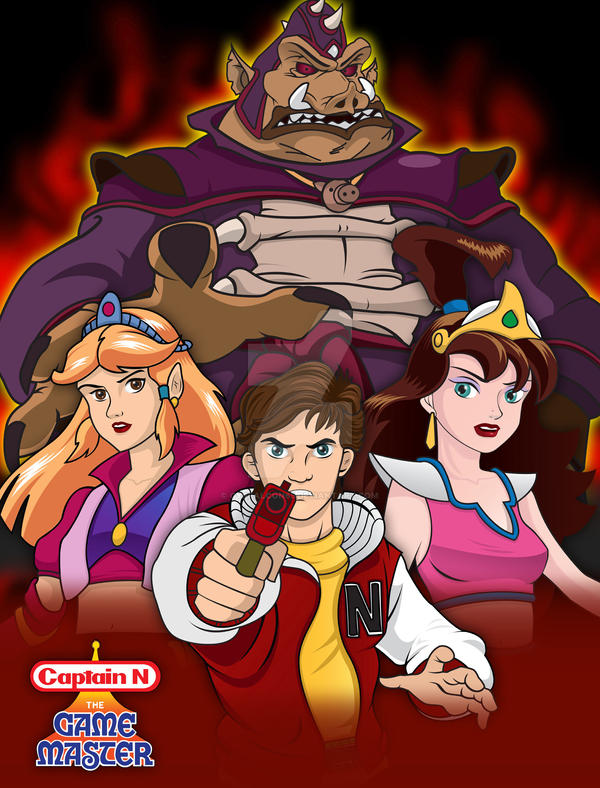





![[Win8]](https://storage.proboards.com/6513581/images/YAcbMY0CvOpqmfapDN0q.png) are you?
are you?
